
Enable Tamper Protection Windows 10
Microsoft introduced a new security feature called Tamper Protection, that protects security settings for Windows Defender anti-virus from being disabled by Malware and third-party programs.
For years third-party security featured such protection but now this feature is available right from within Windows 10.
When enabled Tamper Protection will only allow Windows Defender settings to be changed from the Windows Security settings screen.
If any program like Malware or Microsoft’s own PowerShell tries to change the security settings or preferences it will be blocked from being modified.
We recommend that this is enabled for all users to increase their security and protection from any malicious or controlling programs in Windows 10, read on to find out how to enable tamper protection in Windows 10.
How to enable Tamper Protection in Windows 10
To enable the new Tamper Protection feature in Windows 10, please follow the steps below:
Access the Windows Start Menu and start typing Windows Security and it will show in the search results.
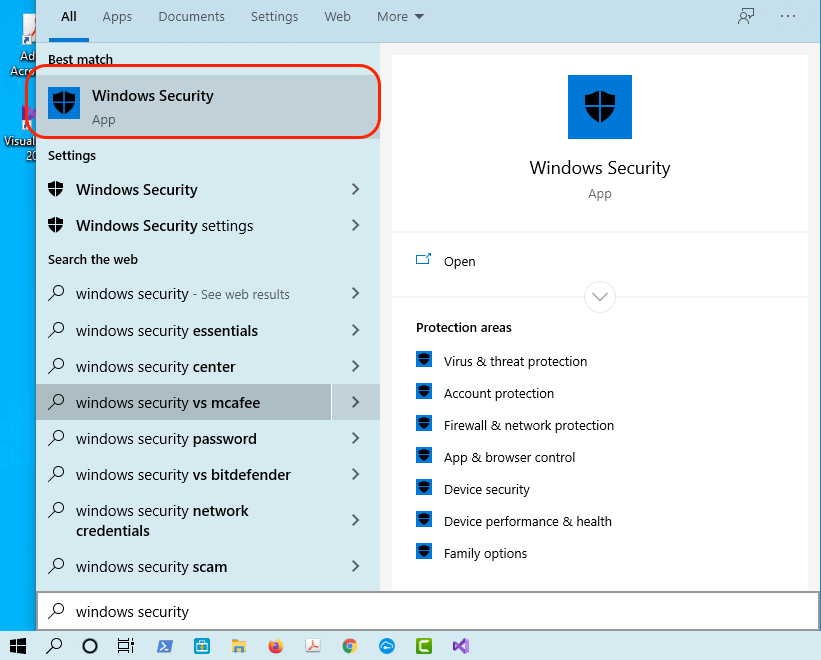
Windows Security will open, click on Virus & threat protection.
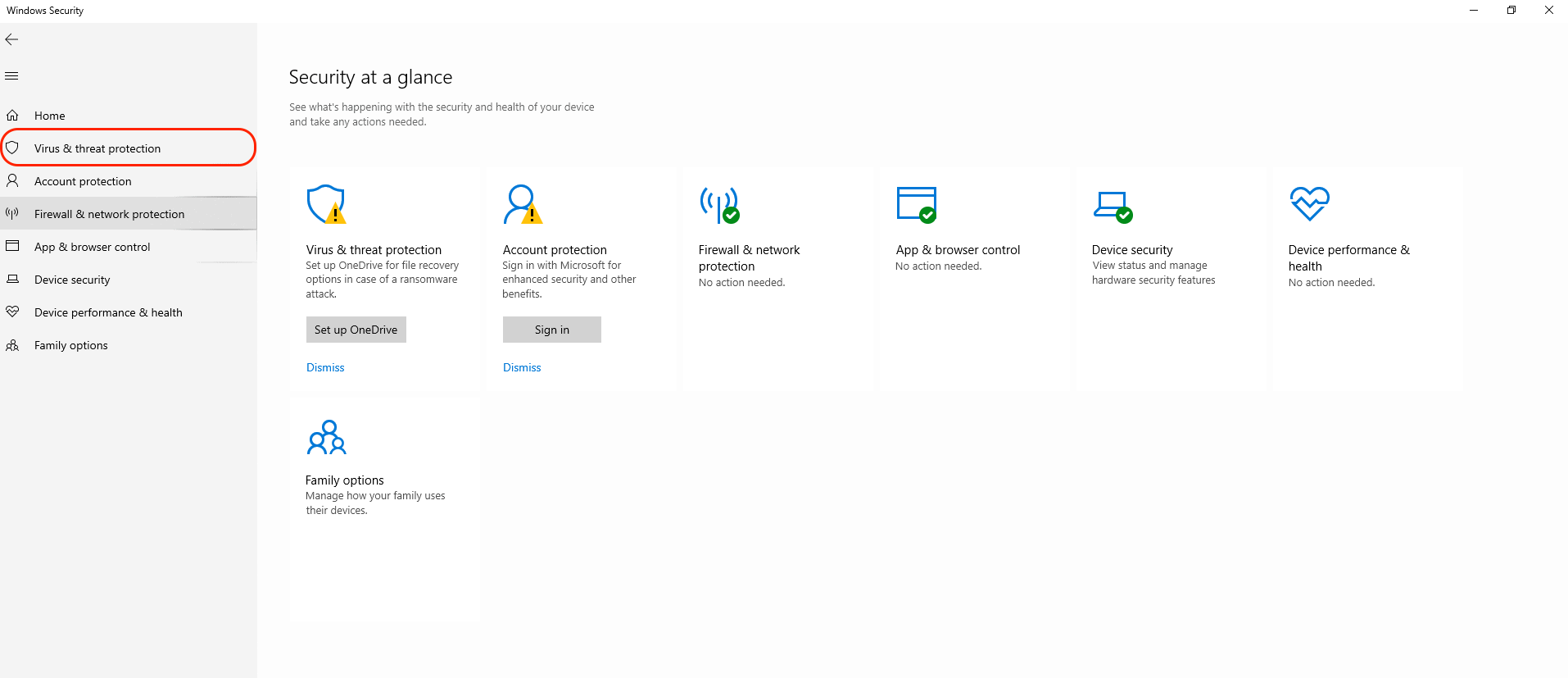
In the Virus & threat protection screen, you can see there are Virus & threat protection settings and it will say Tamper protection is off.
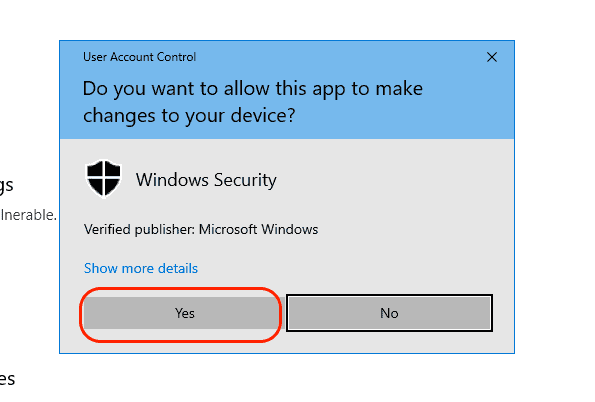
Your device may be vulnerable. Click Turn On to switch on. User Access Control will come up asking do you want to allow this app to make changes to your device? Select Yes. If it is enabled it will say, No action needed and will look at the image below.

You have now enabled Tamper Protection and can close out of the Windows Security window, Windows Defender will now be secured from malicious changes.


