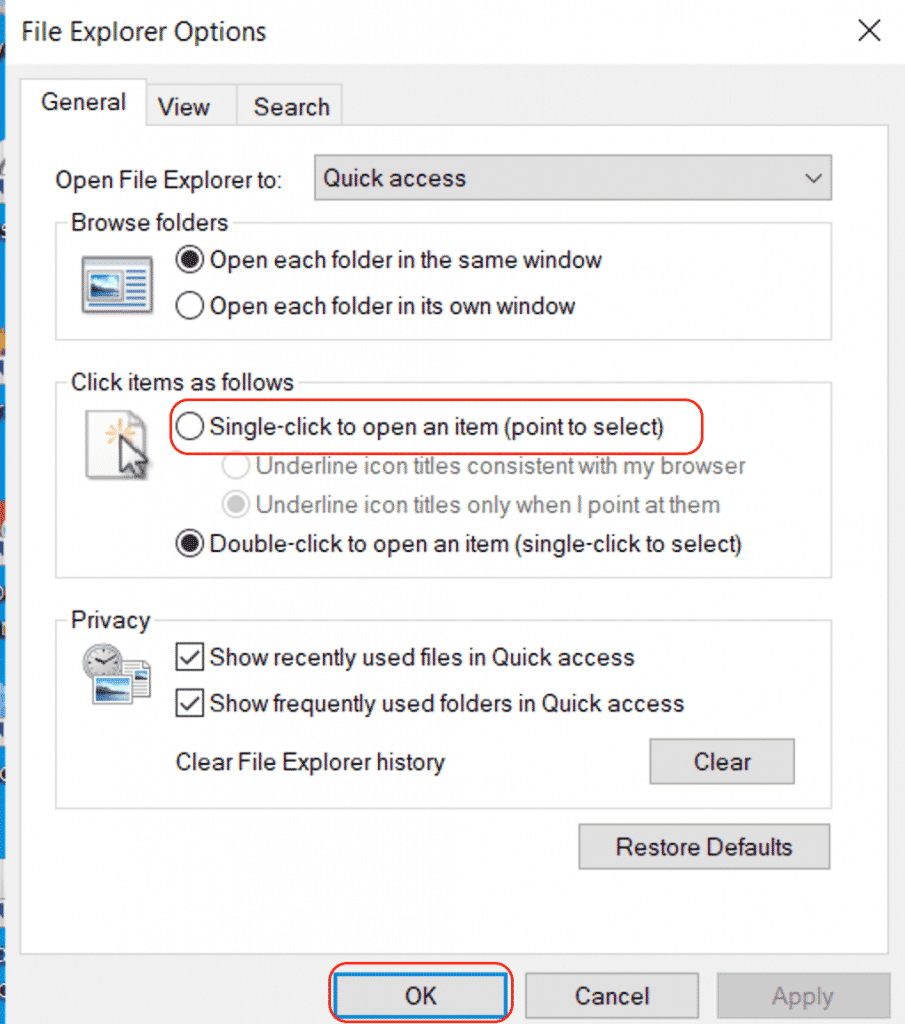Windows by default will allow you to access Applications / Files and folders by using a double click action on the mouse, this is the tried and tested way since Microsoft first introduced their GUI.
However, for those that want it you can switch this to Single Click, there are sometimes little annoyances doing this, such as opening the wrong file by accident or assuming an application wasn’t opening and ending up with multiple versions of the program at the same time. For those that do wish to activate the feature, keep on reading.
How do I change double click to single click?
Follow the instructions on how do I change double click to single click below: Go to the Windows Start Menu and type File Explorer Options:
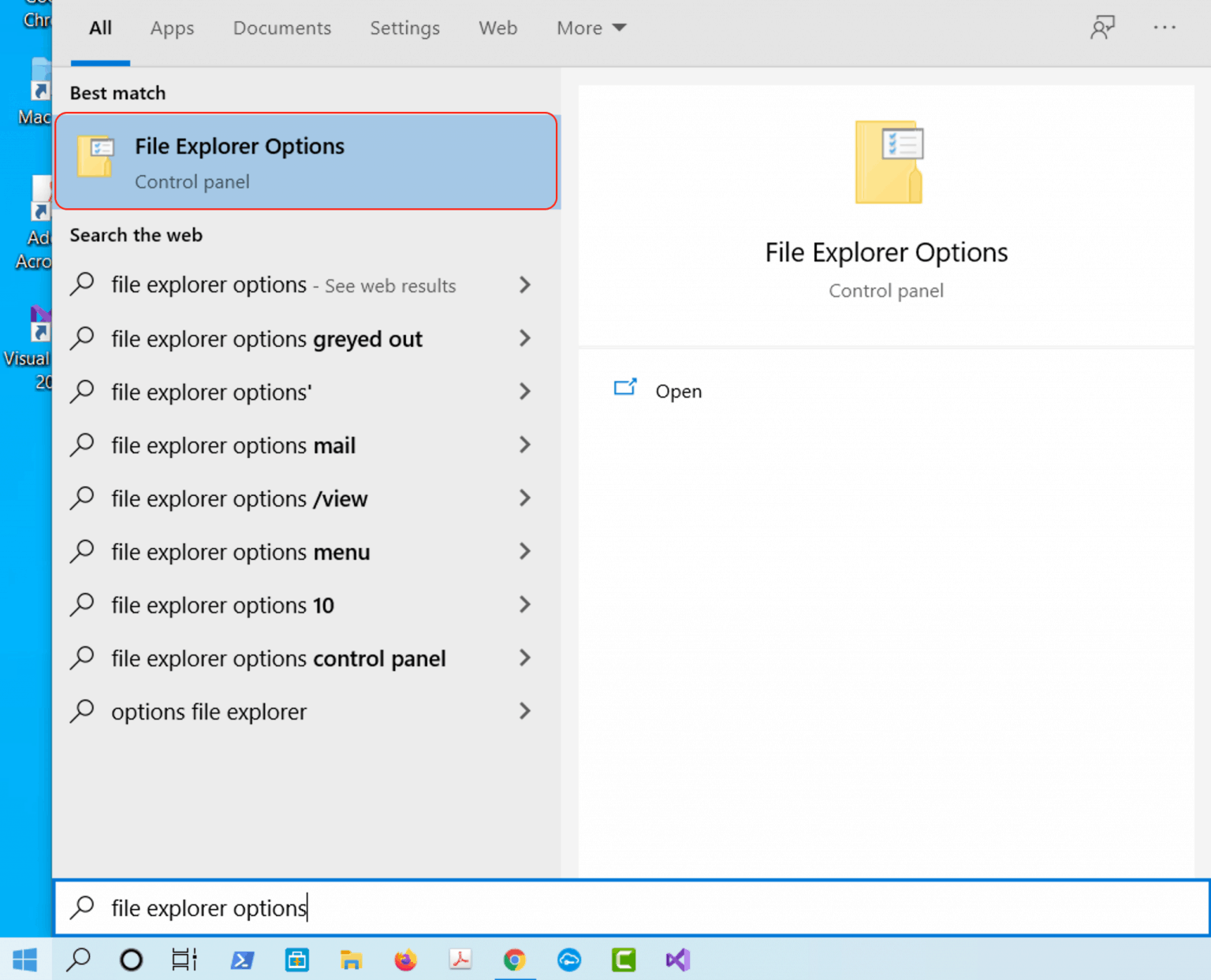
Under the General tab select Single-Click to open an item and click OK: